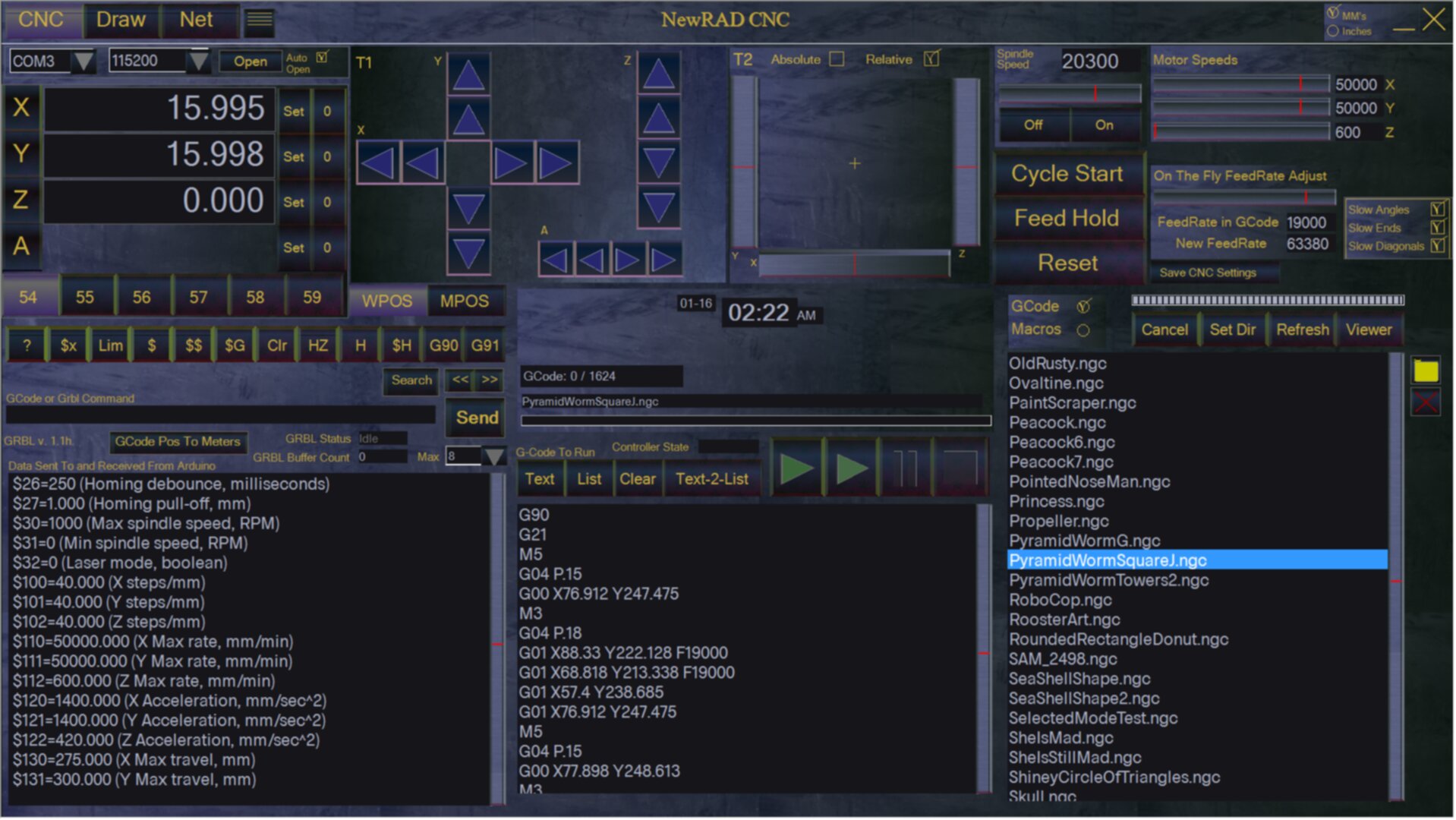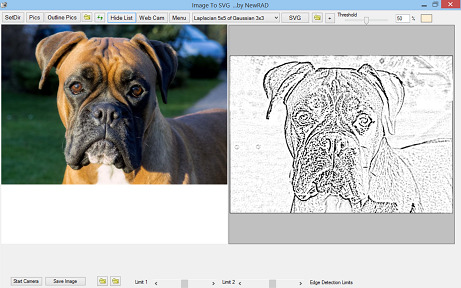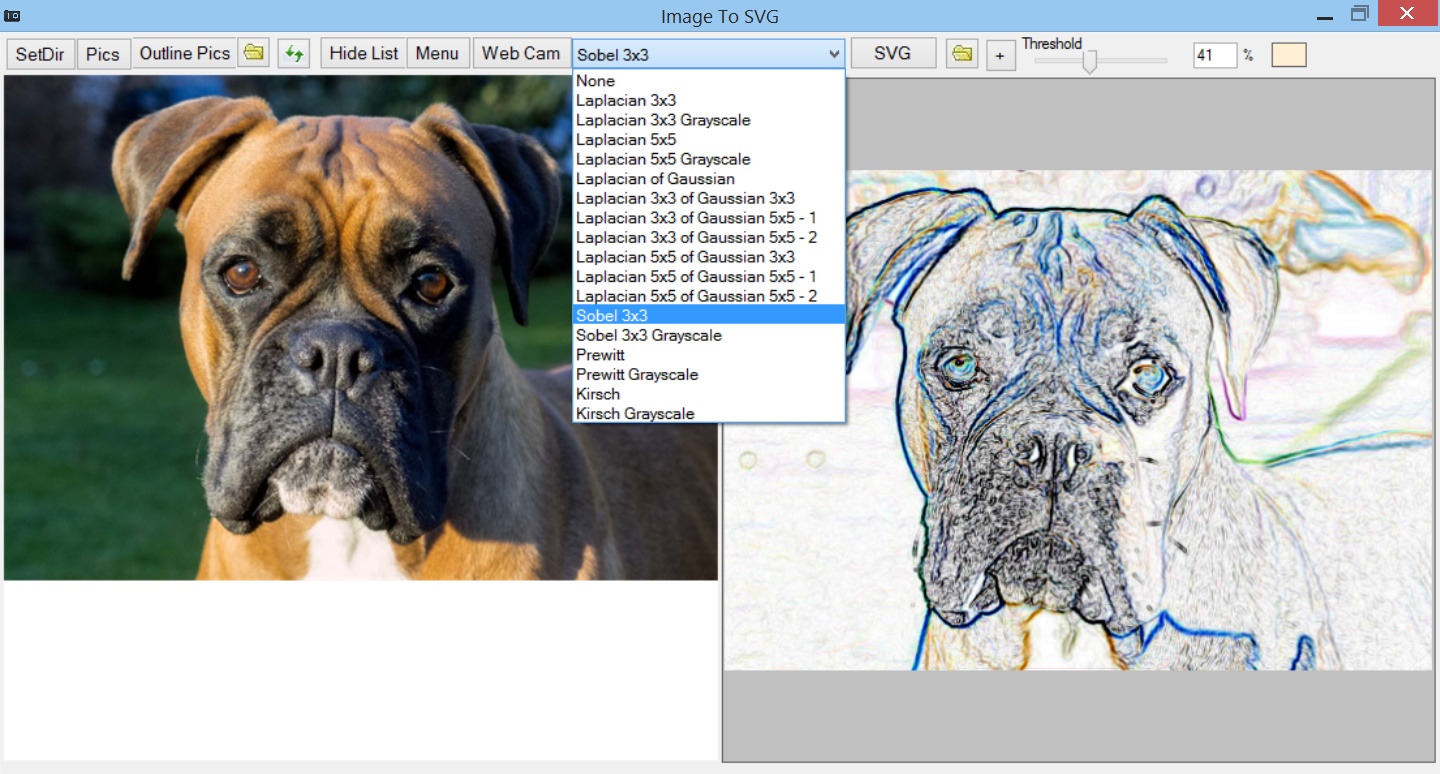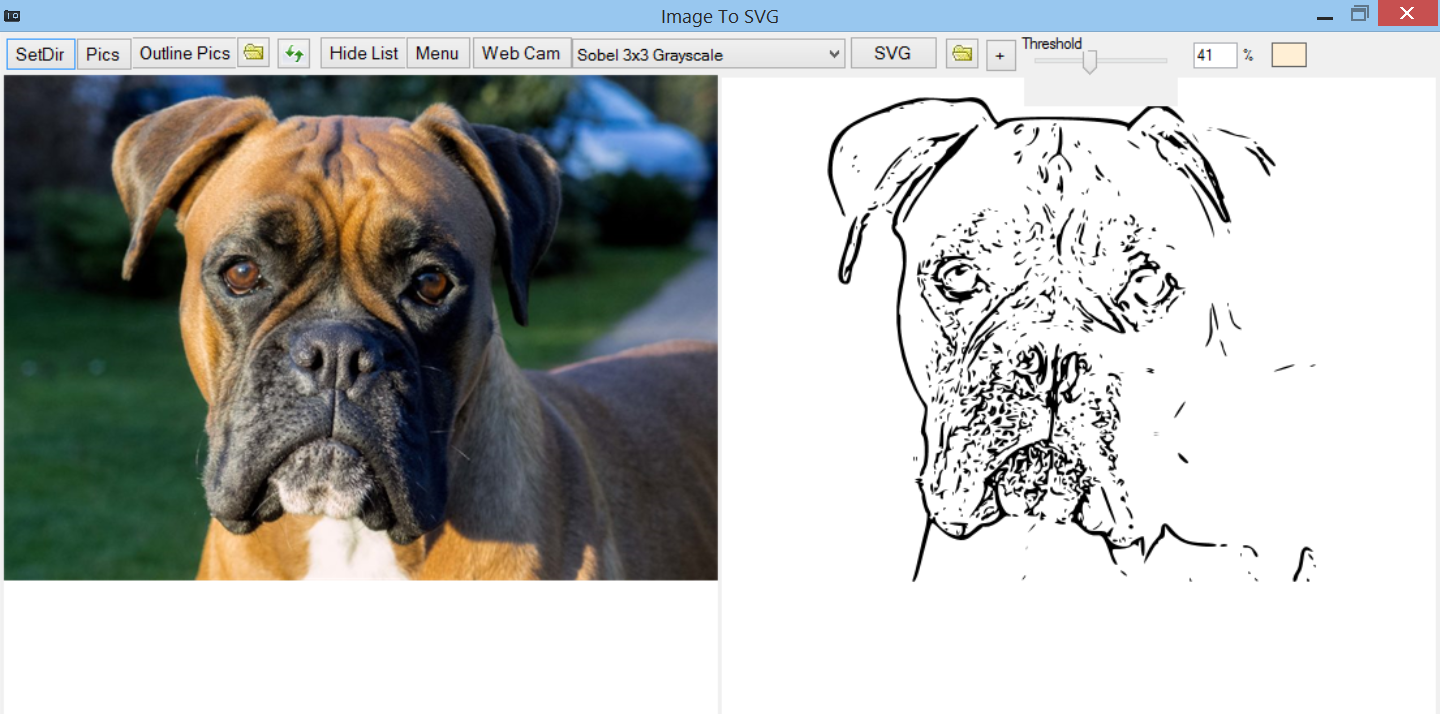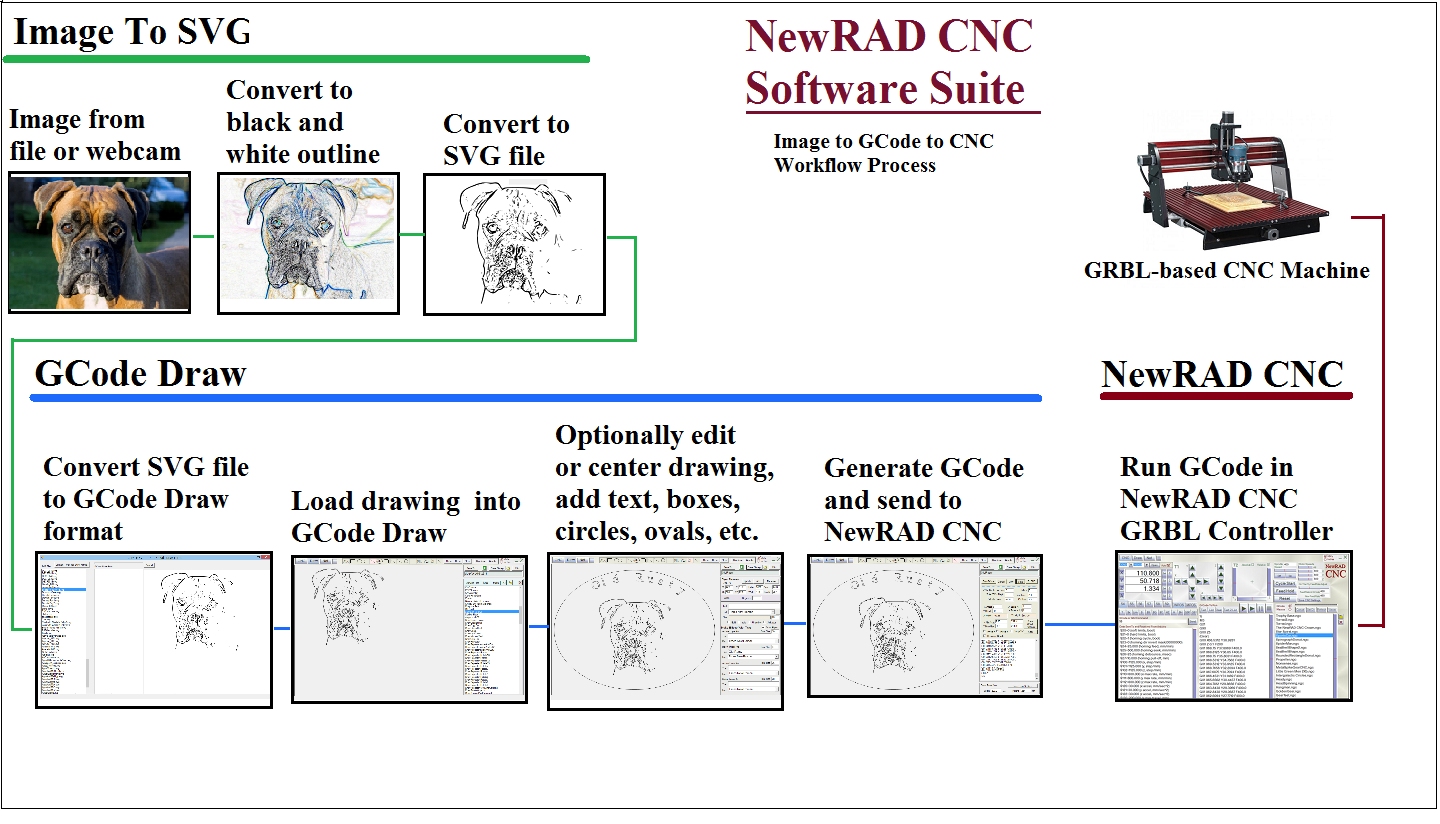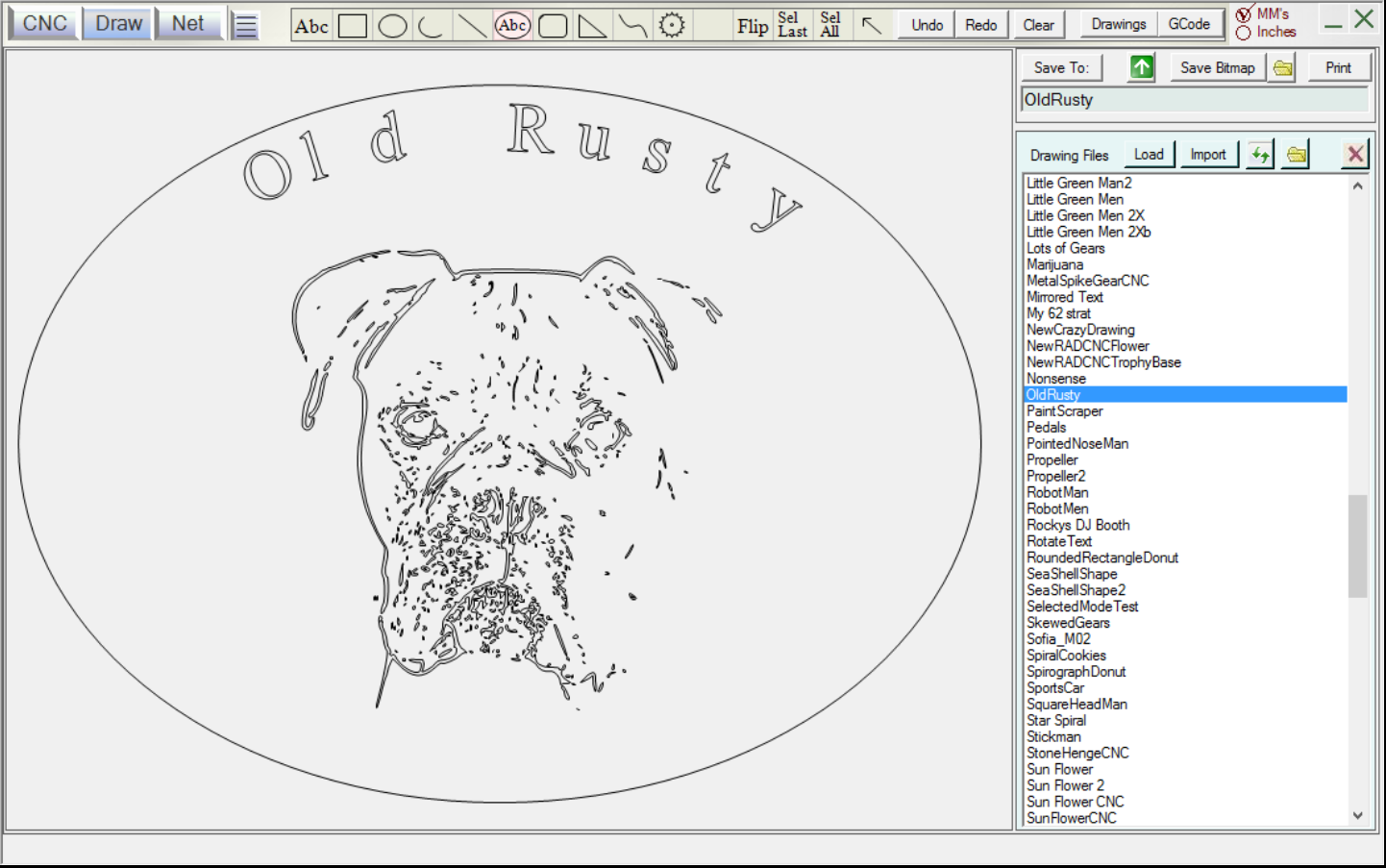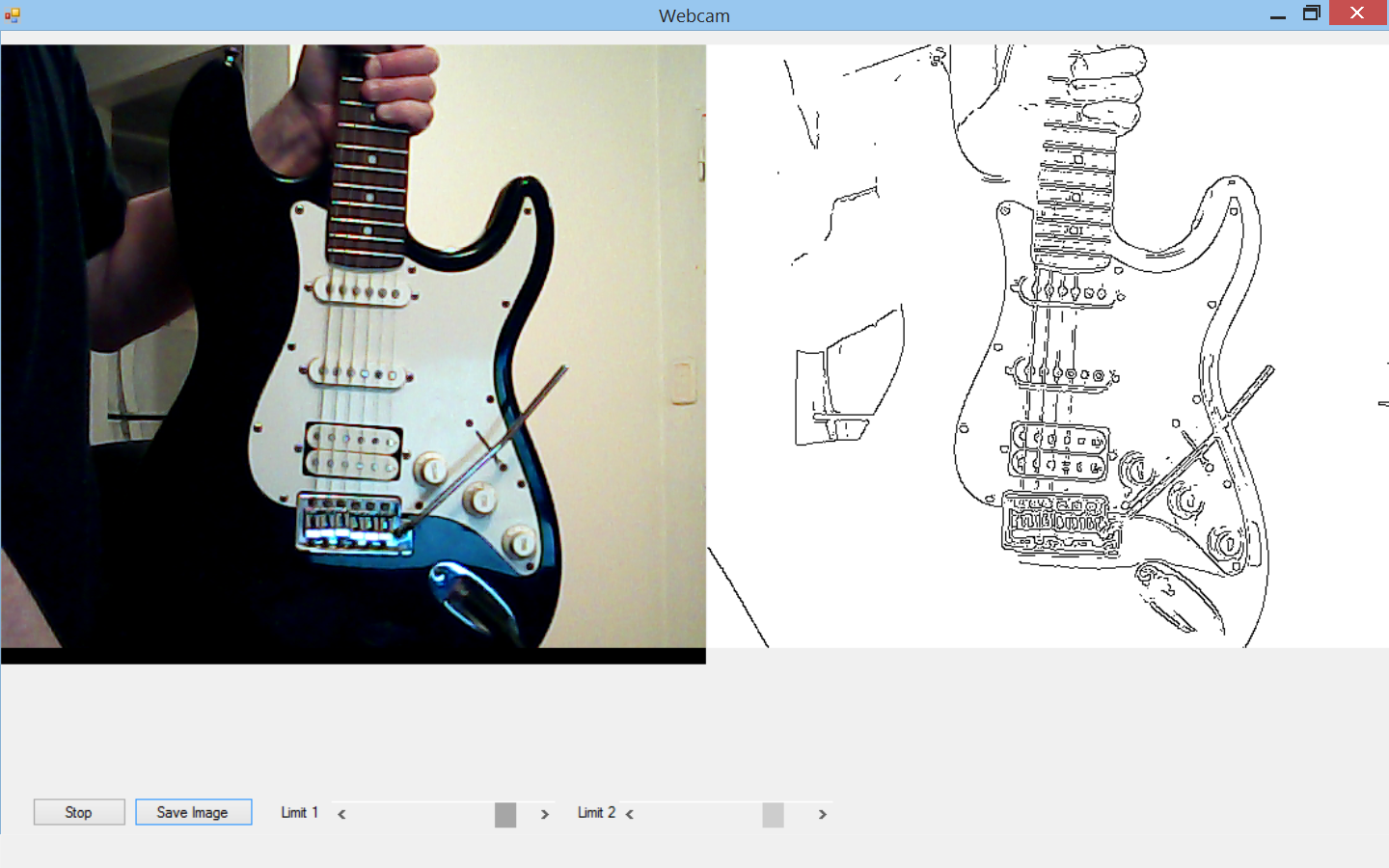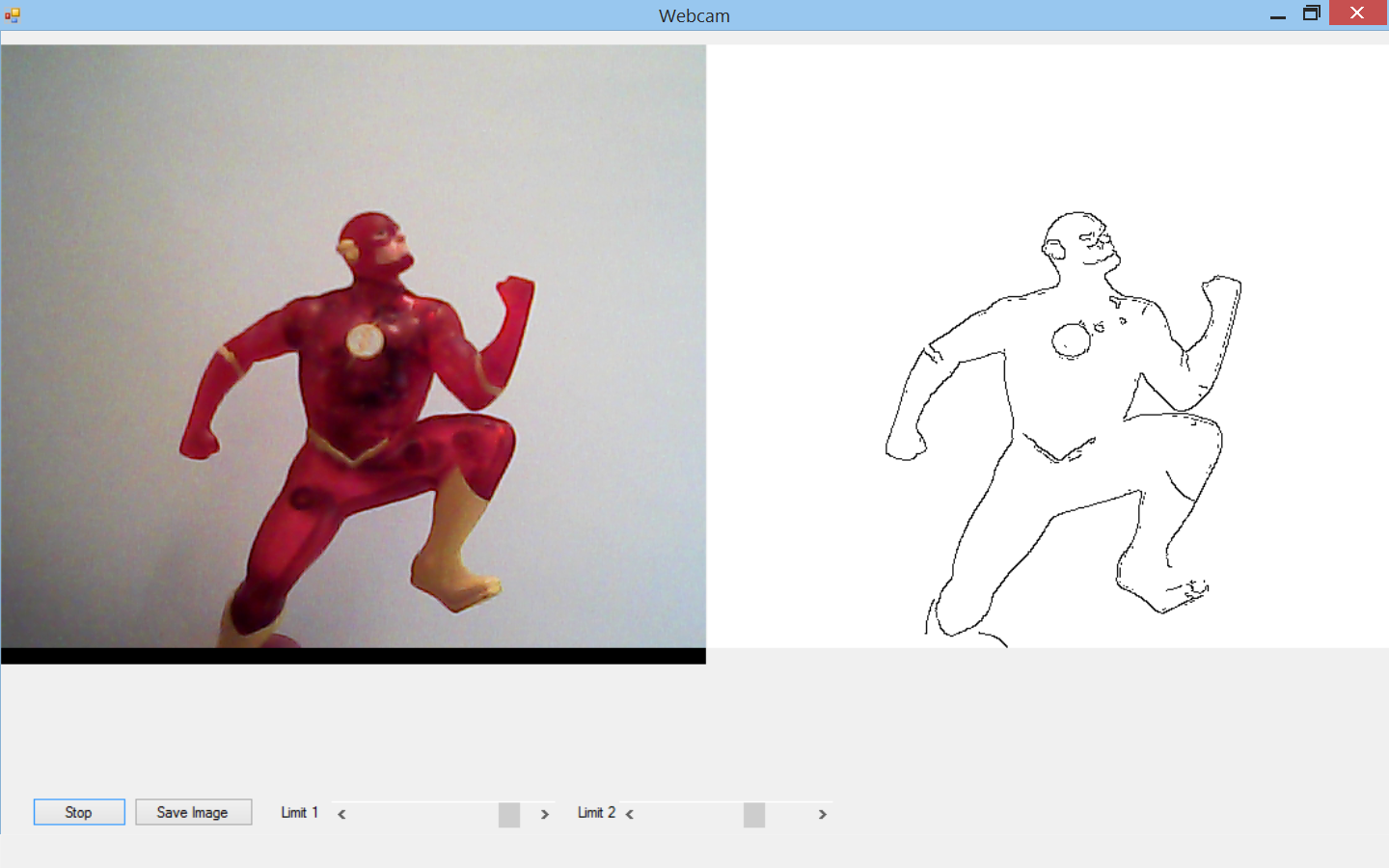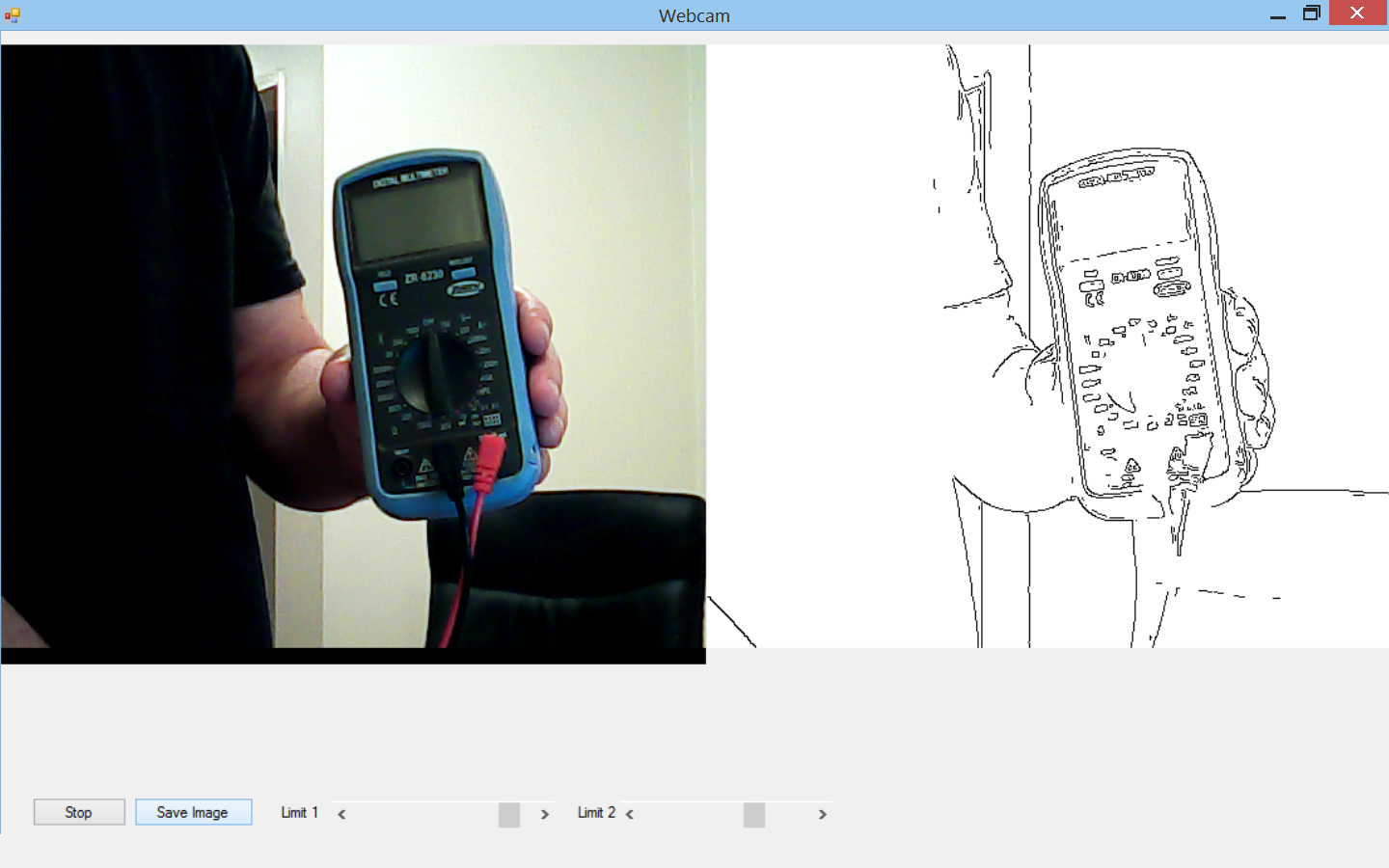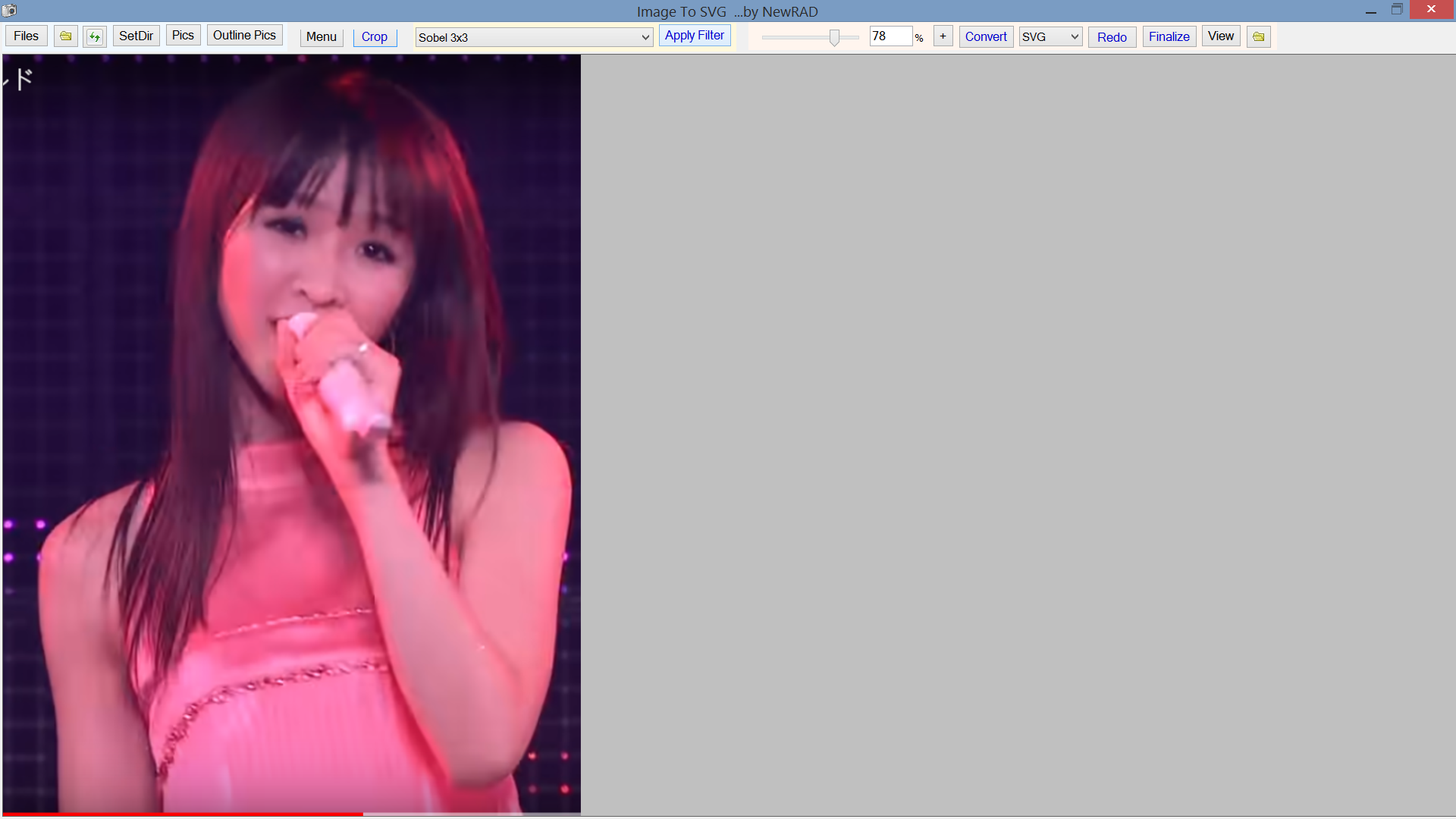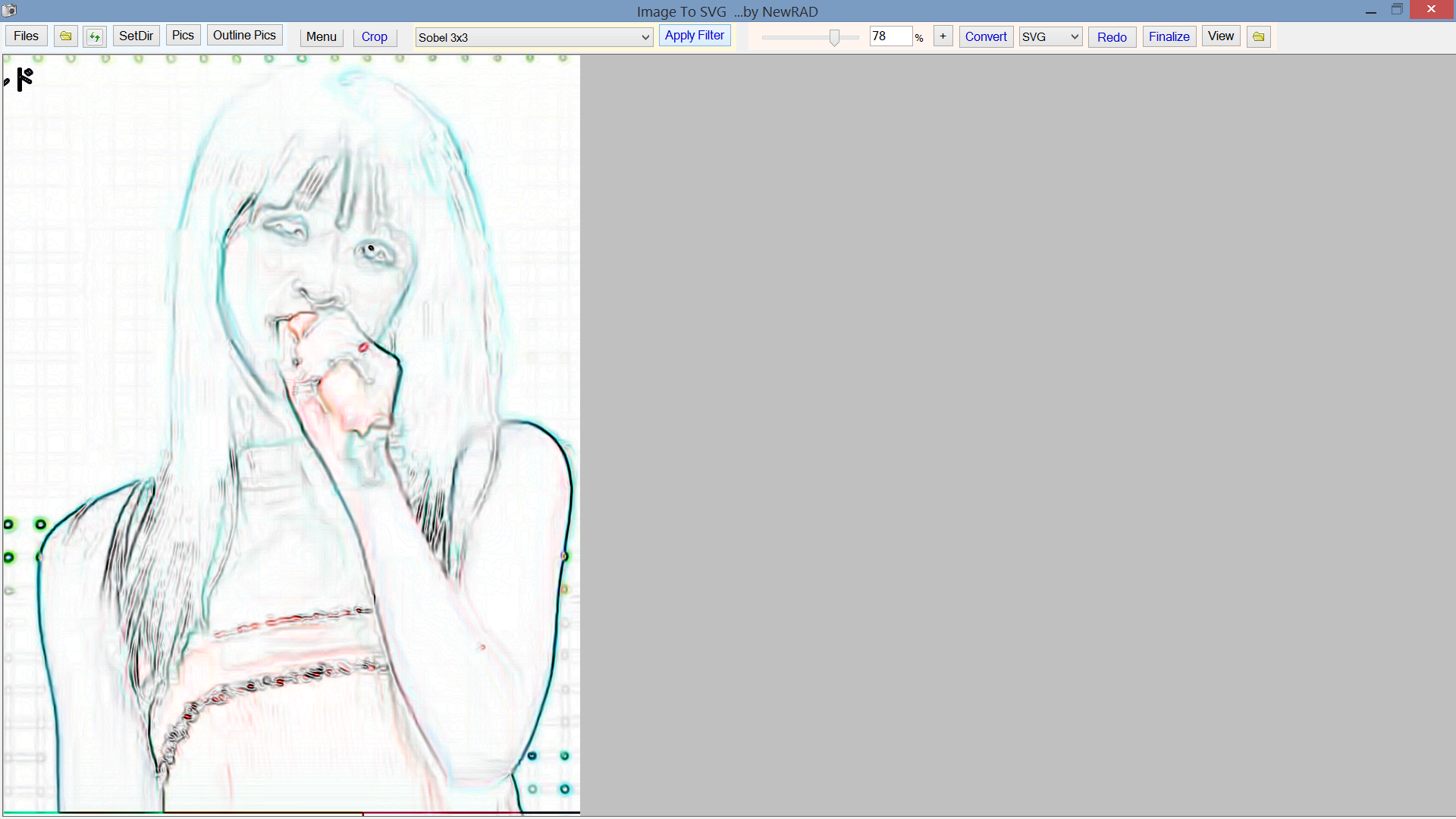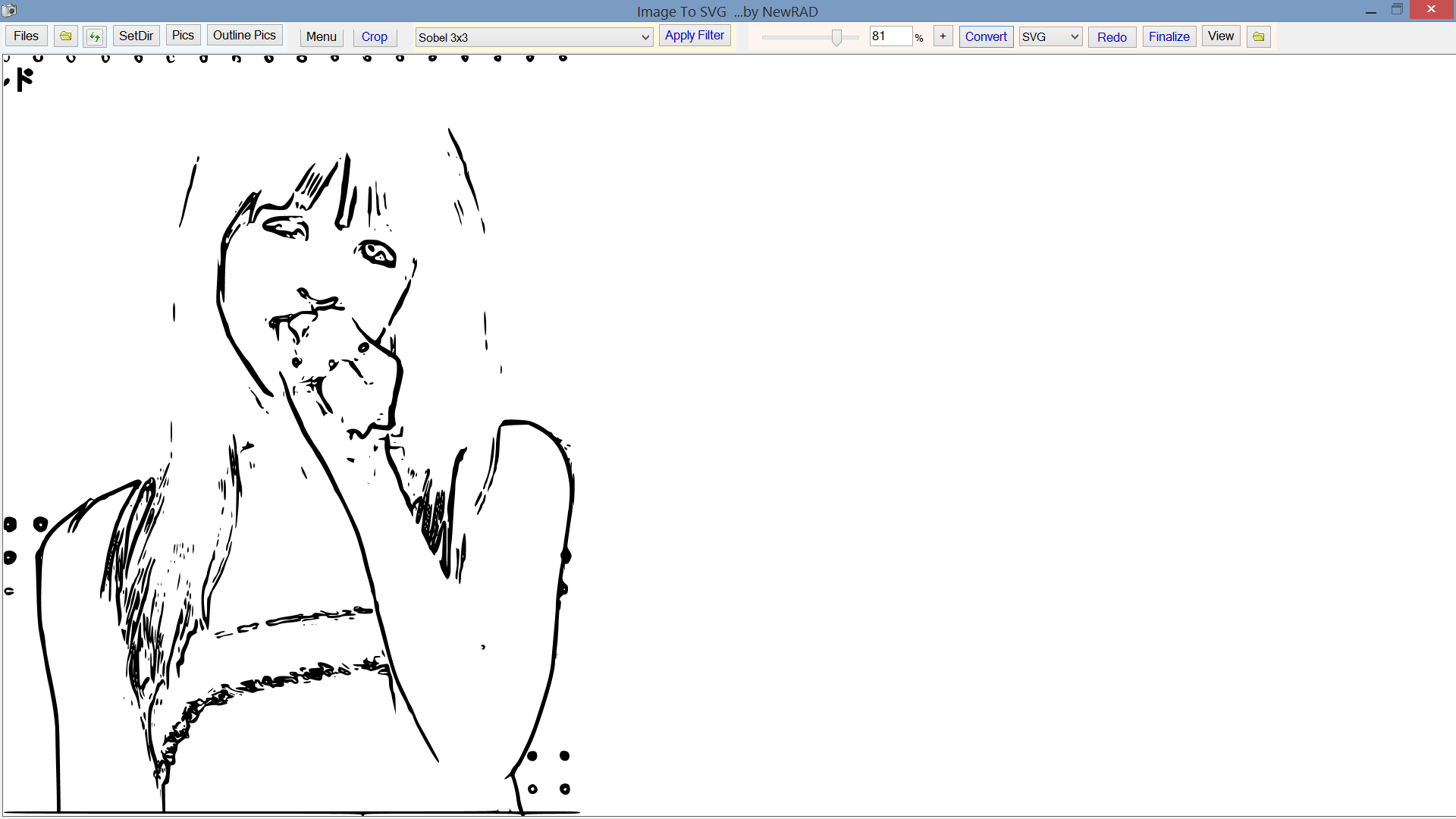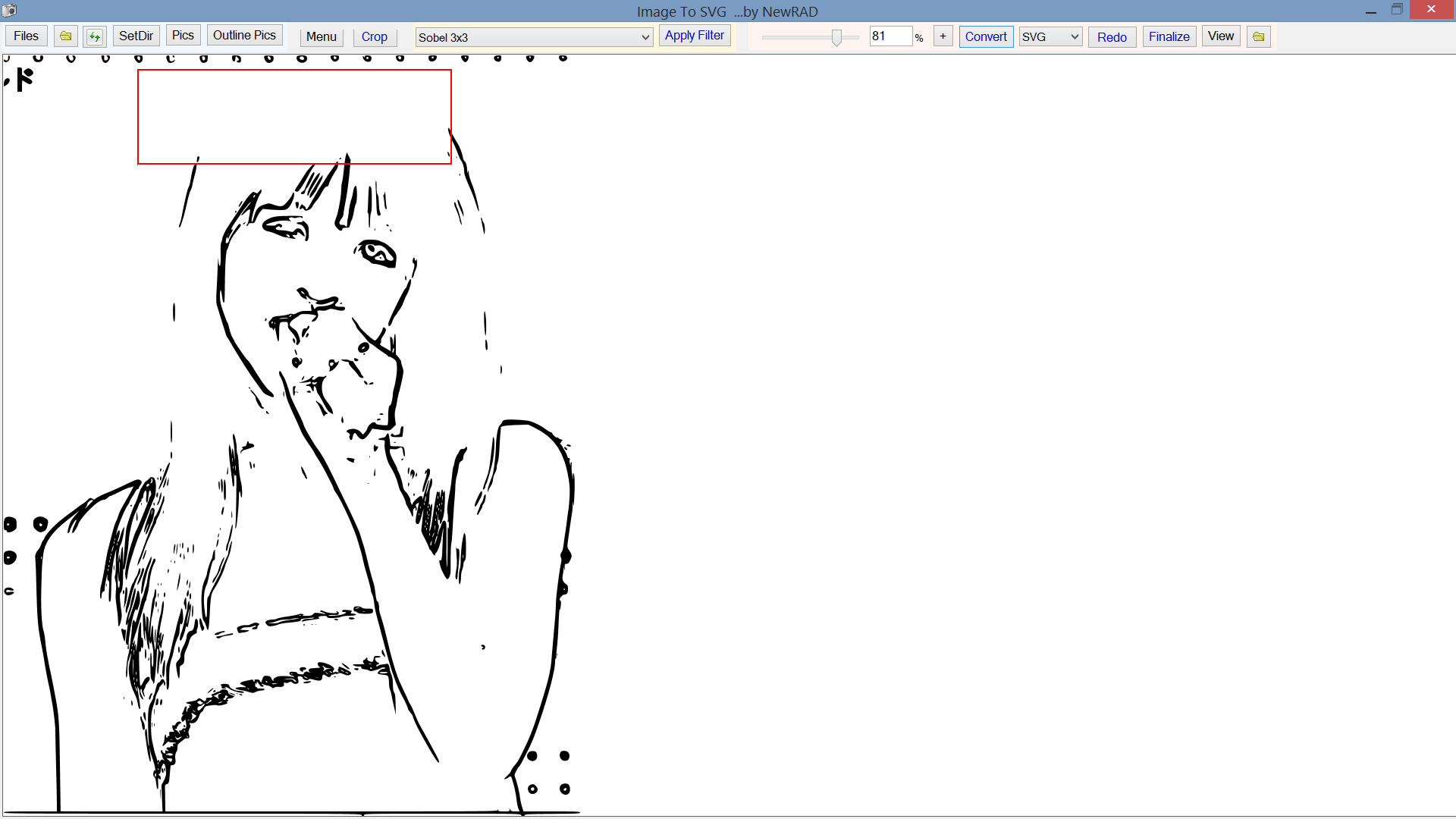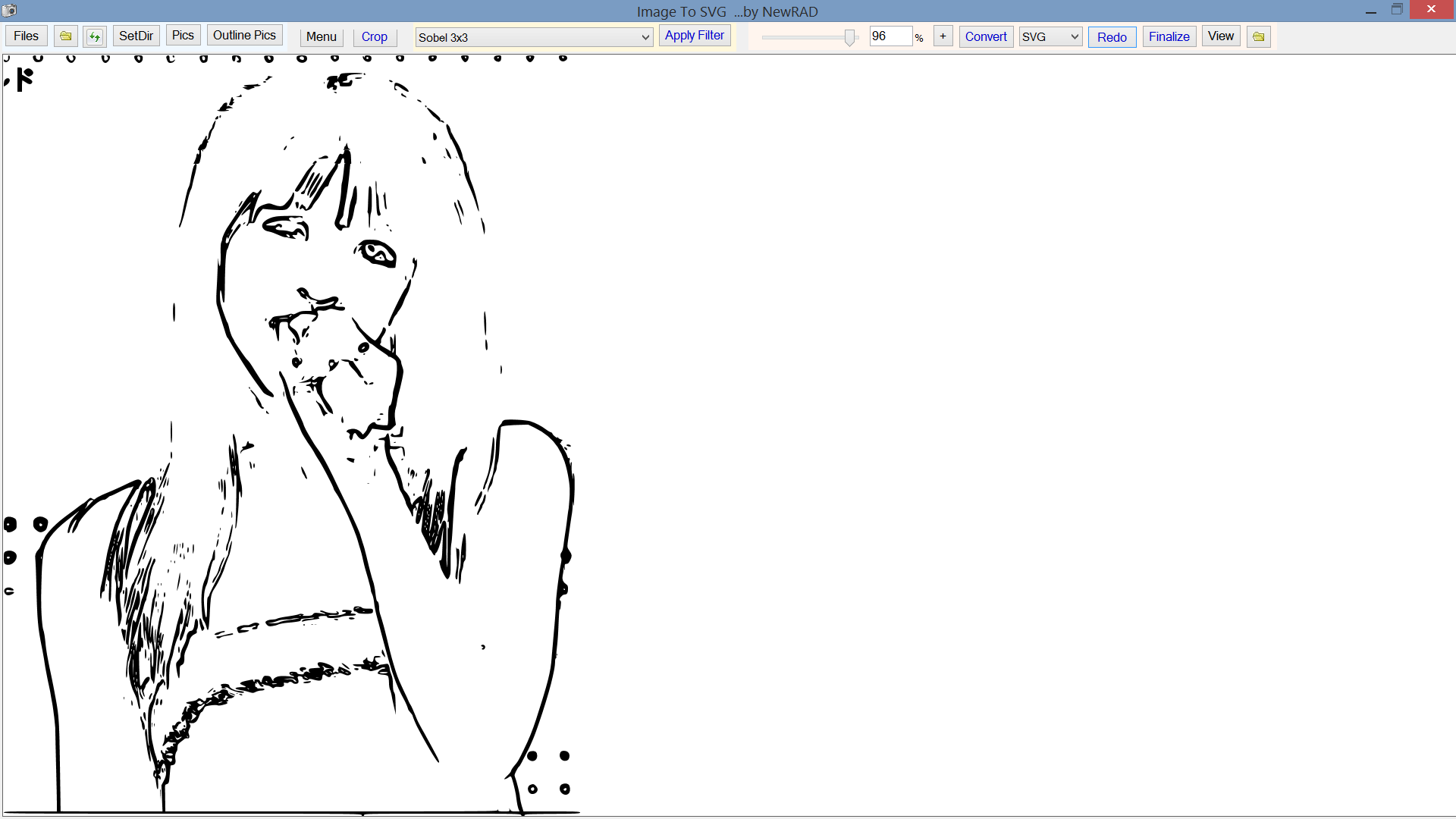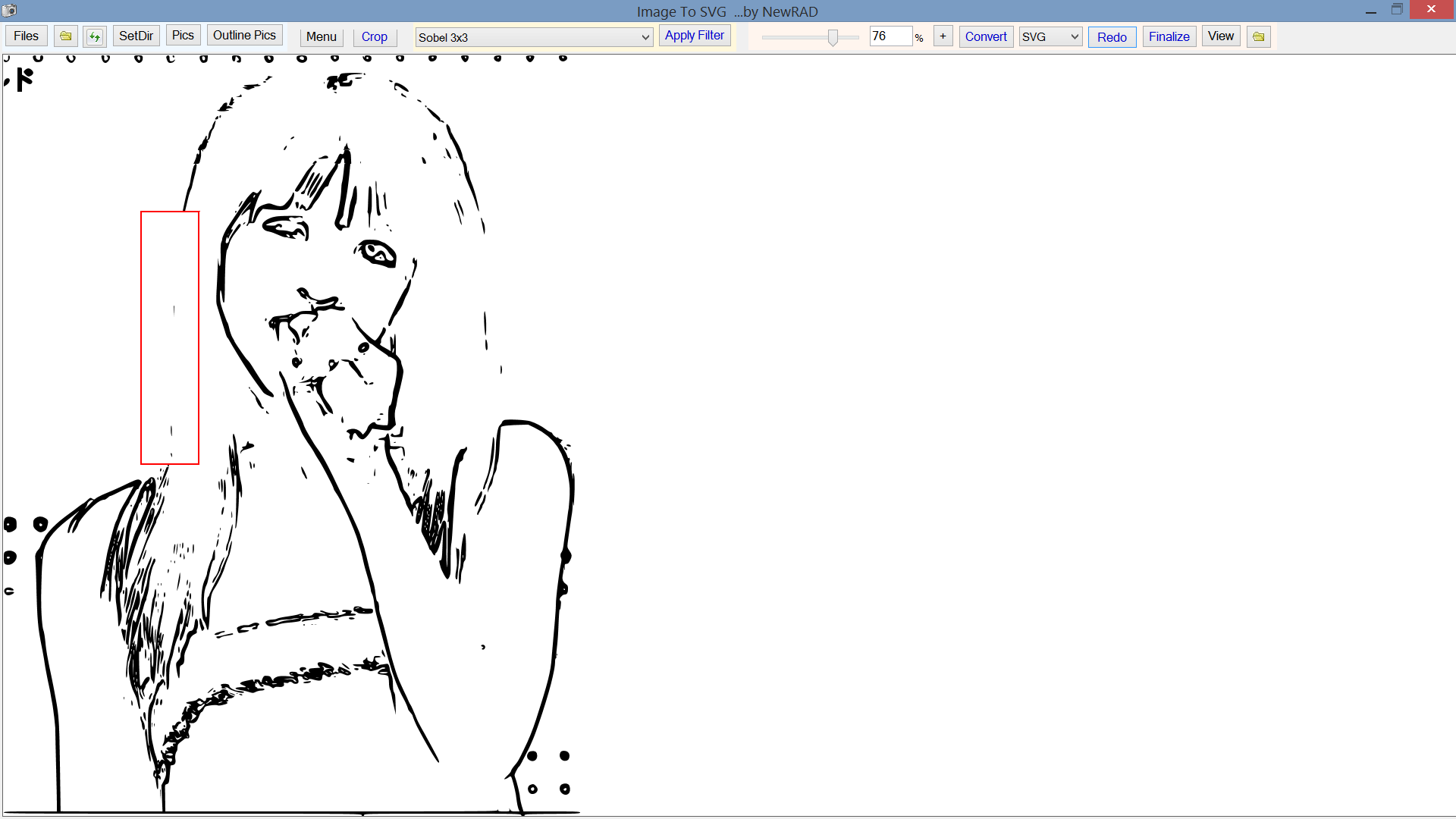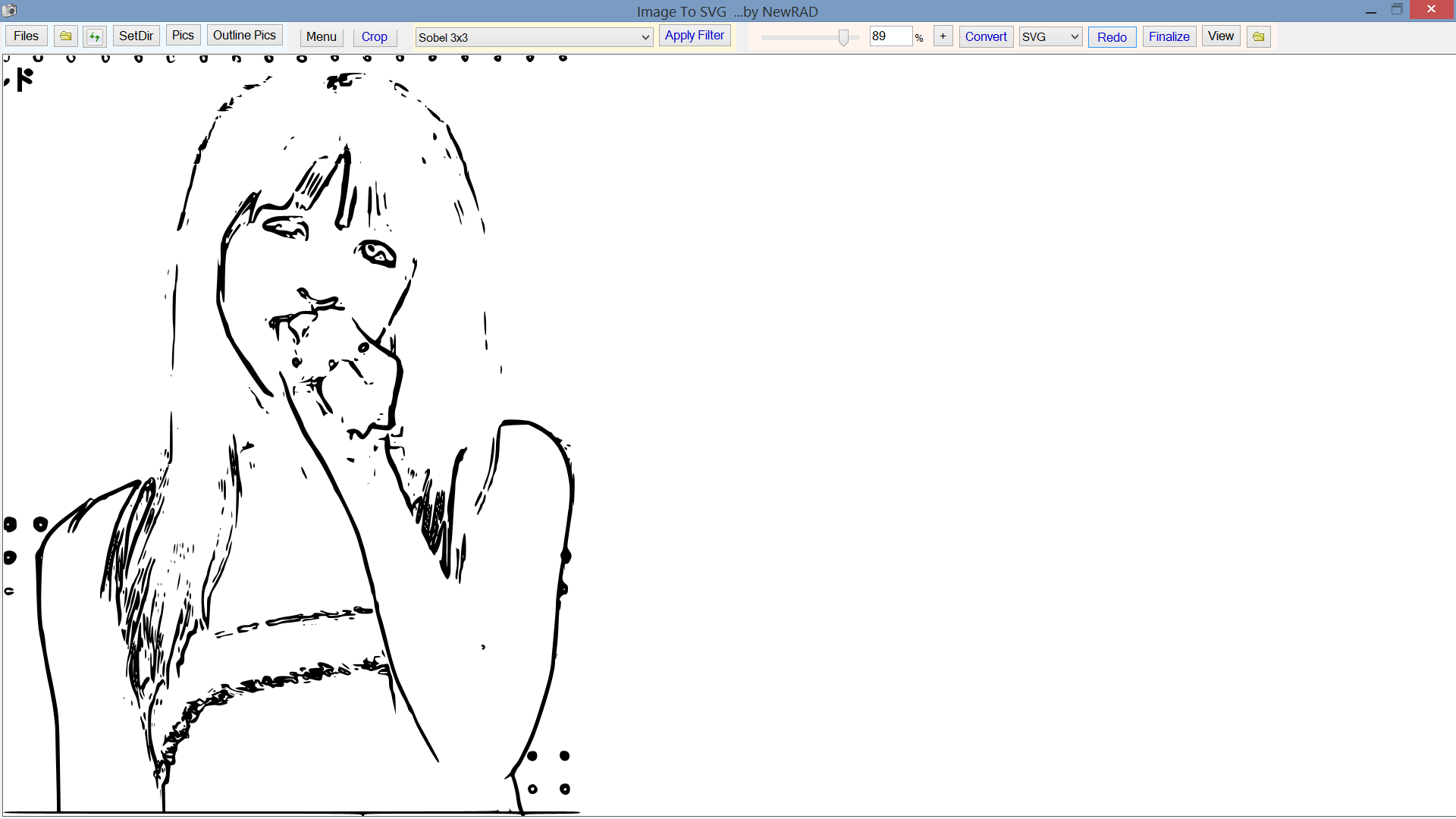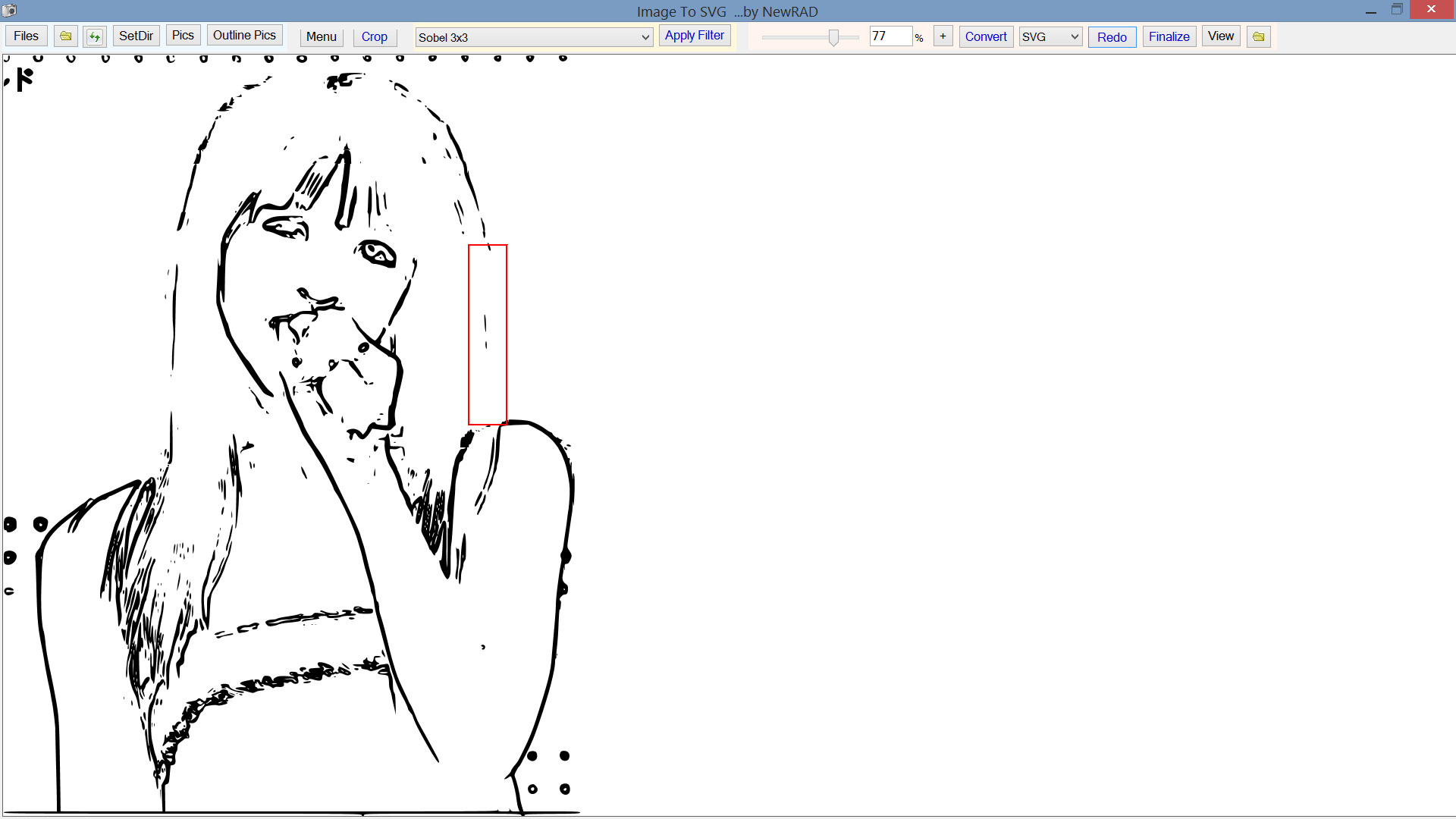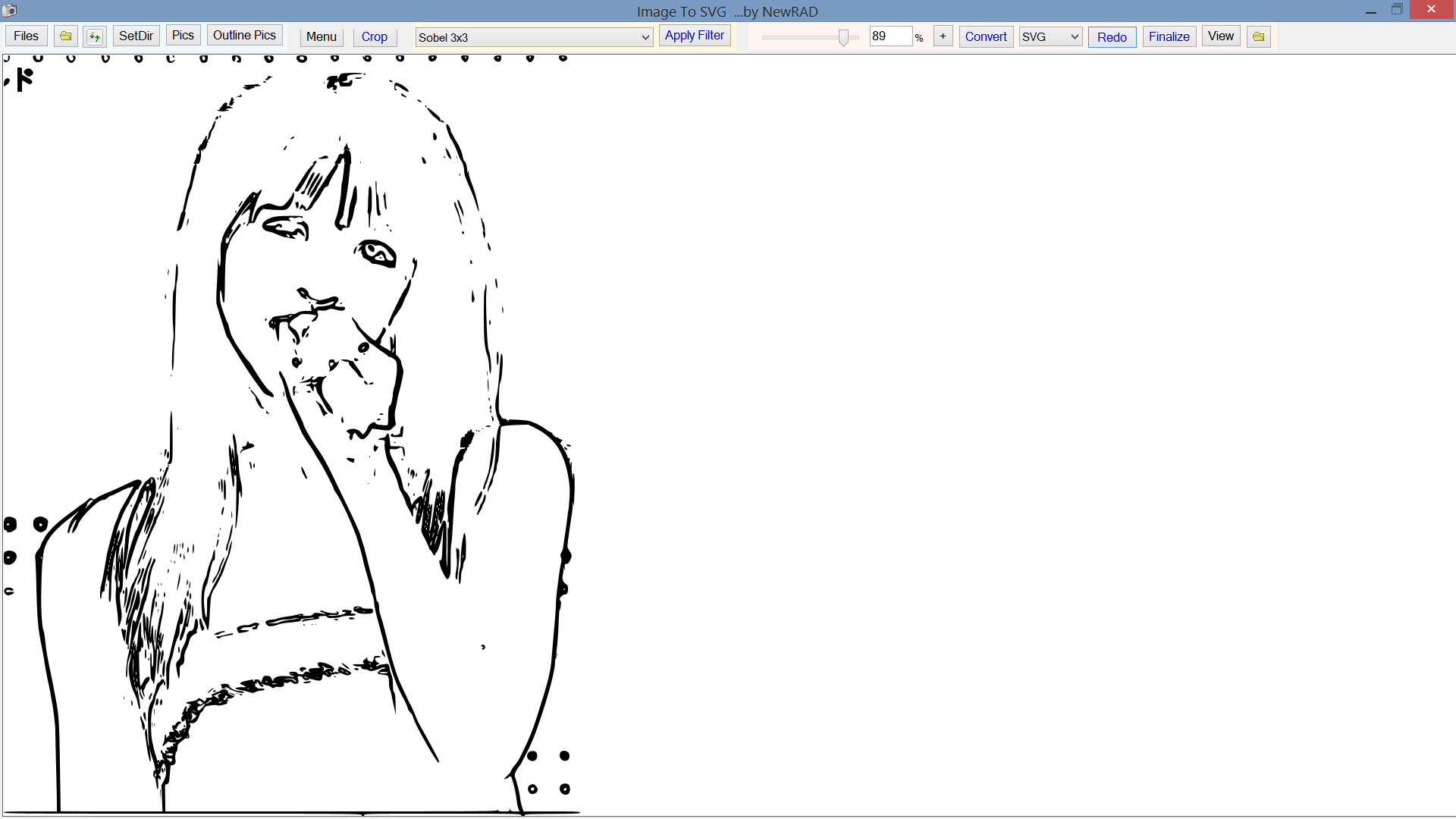|
NewRAD CNC is a full-featured CNC Controller for GRBL-based CNC's. |
GCode Draw is a powerful 2D draw program with an integrated "2 1/2D" GCode Generator. |
Image To SVG lets you convert an image, from a file or live webcam, to an outline drawing, to an SVG file. |